本文以一个超简明的实例,介绍如何在wordpress后台编辑器Tinymce的工具栏上添加一个按钮,并实现自定义功能。
我们以wordpress插件形式来实现,方便一些。后面提供实例源码下载,重要的部分我写注释里了。
功能规划
1. 在编辑器工具栏上添加一个文字形式的按钮,点击以后在光标位置插入“Hello World!”。
2. 在编辑器工具栏上添加一个图标形式的按钮,点击以后将所选文字颜色改为蓝色。
步骤总结
1. 在wordpress中添加按钮
2. 在js里面写按钮的动作
在wordpress中添加按钮
// 关联js文件
function az_custom_button_scripts($pluarray)
{
// 这个custom_button必须和后面js文件中tinymce.PluginManager.add("custom_button") 相同
$plugin_array["custom_button"] = plugin_dir_url(__FILE__) . "/custom-editor-buttons.js";
return $plugin_array;
}
function az_add_custom_buttons($buttons)
{
// 添加按钮名称,与js文件里面 ed.addButton("helloworld") 相同
array_push($buttons, "helloworld");
array_push($buttons, "textblue");
return $buttons;
}
function az_custom_buttons_register() {
// 校验权限
if ( ! current_user_can( 'edit_posts' ) && ! current_user_can( 'edit_pages' ) ) {
return;
}
if ( get_user_option( 'rich_editing' ) !== 'true' ) {
return;
}
// 添加钩子
add_filter("mce_external_plugins", "az_custom_button_scripts");
add_filter("mce_buttons", "az_add_custom_buttons");
}
add_action( 'init', 'az_custom_buttons_register' );
在js里面写按钮的动作
(function() {
tinymce.create("tinymce.plugins.custom_button", {
//url argument holds the absolute url of our plugin directory
init : function(ed, url) {
//add new button
ed.addButton("helloworld", {
title : "插入一句helloworld",
cmd : "helloworldCommand",
text: "HELLO WORLD",
});
ed.addButton("textblue", {
title : "所选文字设置为蓝色",
cmd : "textblueCommand",
image : url + "/icons/textblue.png",
});
//button functionality.
ed.addCommand("helloworldCommand", function() {
var return_text = "Hello World!";
ed.execCommand("mceInsertContent", 0, return_text);
});
ed.addCommand("textblueCommand", function() {
var selected_text = ed.selection.getContent();
var return_text = "<span style=\"color: blue;\">"+selected_text+"</span>";
ed.execCommand("mceInsertContent", 0, return_text);
});
},
createControl : function(n, cm) {
return null;
},
getInfo : function() {
return {
longname : "AZ Custom Editor Buttons",
author : "Aspirant Zhang",
version : "1"
};
}
});
tinymce.PluginManager.add("custom_button", tinymce.plugins.custom_button);
})();
实例截图

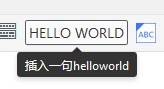
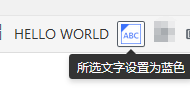
实例下载
洛杉矶直链: 本地下载
纽约市直链: 本地下载
百度网盘: 云盘下载 密码:qfw4
附
TinyMCE关于自定义工具栏按钮的指引
https://www.tiny.cloud/docs/advanced/creating-a-custom-button/
